
I am a planner. We accomplish more when I get the plan written down in one place, where each day has a list of what to do that day. I learned years ago that my current student sees the written plan as "sacred", such that from the student's perspective, if it isn't already written to the plan when morning arrives, you can't add it. (This does not reciprocate -- he's willing to skip it even if it is written down! ;-)
Over the years I have used pre-printed full-year planners that I purchased, on-line Word planners that I created, curriculum-provided planners that had a separate planner for each subject, and on-line planners that you purchase by the month or by the year.
For many years, my favorite printer was a Word document I created that shows a week view over a two-page spread. It was tedious, time consuming, and I dare not print out more than one week at a time. One change in one subject and I needed to reprint, or I was scratching in by pen.
So much to fill in manually. A missed day and everything had to be moved manually. There had to be a better way!
So I experimented with a planner software where I downloaded the sample, liked it, bought the full software, but could never learn how to use the features that would make it the most useful to me. I gave up on it. I looked at an online planner a friend liked, but I wasn't willing to pay what it cost. I got to try another online planner, liked it, but could see that it was incredibly kludgey, not at all user friendly.
And then along came Homeschool Planet! I am in love!
Homeschool Planet set up begins by having you select and set up your school year. Since I received access at the end of the 2014-2015 school year, I chose to focus on setting up the 2015-2016 school year. You tell the program whether to show weekends or not, show on the right, the left, or split. Next you indicate when your year will begin and end. I wanted to start our school year the day after Labor Day, even though our local school system is starting in August. I need a solid 36-week school year, but I didn't know when it would end, so I left the end in August of 2016 to start.
Next, on school-year set up, you decide when you will take holidays and breaks. Here I have always had to go search the internet for a holiday schedule, but Homeschool Planet has holiday schedules as part of the program, whether it is US holidays, Christian holidays, Jewish holidays, or whatever. You just select as many schedules as you want to incorporate, and they appear as days off on your year plan. You can also go in and deselect a holiday, like if I want to do school on Columbus Day, and then select breaks that are down as school days. I like to take a week at Thanksgiving, two weeks at Christmas, and another week after Easter. Later, this same feature enables you to show your student's attendance if you need this information for reporting or for a portfolio or review.
Next you set up your students. That is quick for me. I have one. It also gives you a profile for yourself, the teacher, and I set one up for my husband as well. That way I can keep track of things my husband has scheduled and always see how they dove-tail with my school plans.
Certain items of the set-up can probably be done in any order. You still need to enter the courses your student(s) will take, as well as the resources you plan to use (textbooks, websites, etc.). There is a fabulous textbook feature that if you enter the ISBN, the program will look up the book and autofill the textbook information! Very nice!
When I initially set my plans up, I was actually trying to set up for my son to complete his Algebra over the summer. When you get to the place where you are inputting assignments, there is a way to enter the information so the program completely autofills the assignments to the end of the year. This works for subjects that have a pattern, like Math programs:
Monday, Lesson 1a
Tuesday, Lesson 1b
Wednesday, Lesson 1c
Thursday, Lesson 1d
Friday, Lesson 1e, Test 1
I was trying this starting at Lesson 91, with a test on the same day as every lesson ending with a zero (Lesson 100, Test 10). When I tried it, it totally renumbered assignments. I wish I could explain to the customer service people at Homeschool Planet exactly what it did, but I was too impatient and just gave up and entered those lessons manually. I figured it is just a glitch, and that the program works when you enter the lessons starting at "1", but that starting at "90" confused the programming somehow.
So I turned my focus to next year's school year. I still have a lot of information to enter, but I got Algebra II assignments inputted, but the assignments did not lend themselves to following a pattern that I could see. I also wanted to enter all the information my son would need, so I entered these manually. A typical assignment looks like this:
2.2 Graphs of Linear Equations (pages 63-68); Quiz 1 (2.1); Graphing Calculator: Graphing Linear Functions from Equations; TTK CD: Visuals
All those notes will be helpful for both my son and I, so I entered them. For some subjects, entry will be very easy throughout the year (Lesson 1, Lesson 2, etc.), but for courses that you want to enter more information you have that freedom.
As the school year cranks along, you can set the program up to mark assignments completed automatically when the date goes by. I can absolutely not do that. So when I log in, I will get a message telling me the date for completing the assignment has passed, and giving me the option to mark the assignment complete or bump the assignment to the next day. I love this! I think my son's log in gives him the option to mark the assignment complete and to enter how much time he spent on the subject, but I don't think I'll ever get him to log in to the program.
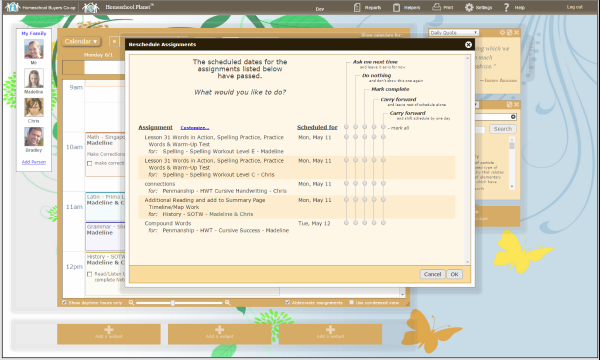
*****************************************************************************
Features that I absolutely love:
Are you interested in trying it out for yourself? Well, how would you like a free 30-day trial that you don't even have to give your credit card number to get? Who does that?
There are so many features to Homeschool Planet that I can't touch on them all. Other members of the Review Crew also reviewed this product. To see other product reviews, please click the button below.
For many years, my favorite printer was a Word document I created that shows a week view over a two-page spread. It was tedious, time consuming, and I dare not print out more than one week at a time. One change in one subject and I needed to reprint, or I was scratching in by pen.
So much to fill in manually. A missed day and everything had to be moved manually. There had to be a better way!
So I experimented with a planner software where I downloaded the sample, liked it, bought the full software, but could never learn how to use the features that would make it the most useful to me. I gave up on it. I looked at an online planner a friend liked, but I wasn't willing to pay what it cost. I got to try another online planner, liked it, but could see that it was incredibly kludgey, not at all user friendly.
And then along came Homeschool Planet! I am in love!
Homeschool Planet set up begins by having you select and set up your school year. Since I received access at the end of the 2014-2015 school year, I chose to focus on setting up the 2015-2016 school year. You tell the program whether to show weekends or not, show on the right, the left, or split. Next you indicate when your year will begin and end. I wanted to start our school year the day after Labor Day, even though our local school system is starting in August. I need a solid 36-week school year, but I didn't know when it would end, so I left the end in August of 2016 to start.
Next, on school-year set up, you decide when you will take holidays and breaks. Here I have always had to go search the internet for a holiday schedule, but Homeschool Planet has holiday schedules as part of the program, whether it is US holidays, Christian holidays, Jewish holidays, or whatever. You just select as many schedules as you want to incorporate, and they appear as days off on your year plan. You can also go in and deselect a holiday, like if I want to do school on Columbus Day, and then select breaks that are down as school days. I like to take a week at Thanksgiving, two weeks at Christmas, and another week after Easter. Later, this same feature enables you to show your student's attendance if you need this information for reporting or for a portfolio or review.
Next you set up your students. That is quick for me. I have one. It also gives you a profile for yourself, the teacher, and I set one up for my husband as well. That way I can keep track of things my husband has scheduled and always see how they dove-tail with my school plans.
Certain items of the set-up can probably be done in any order. You still need to enter the courses your student(s) will take, as well as the resources you plan to use (textbooks, websites, etc.). There is a fabulous textbook feature that if you enter the ISBN, the program will look up the book and autofill the textbook information! Very nice!
When I initially set my plans up, I was actually trying to set up for my son to complete his Algebra over the summer. When you get to the place where you are inputting assignments, there is a way to enter the information so the program completely autofills the assignments to the end of the year. This works for subjects that have a pattern, like Math programs:
Monday, Lesson 1a
Tuesday, Lesson 1b
Wednesday, Lesson 1c
Thursday, Lesson 1d
Friday, Lesson 1e, Test 1
I was trying this starting at Lesson 91, with a test on the same day as every lesson ending with a zero (Lesson 100, Test 10). When I tried it, it totally renumbered assignments. I wish I could explain to the customer service people at Homeschool Planet exactly what it did, but I was too impatient and just gave up and entered those lessons manually. I figured it is just a glitch, and that the program works when you enter the lessons starting at "1", but that starting at "90" confused the programming somehow.
So I turned my focus to next year's school year. I still have a lot of information to enter, but I got Algebra II assignments inputted, but the assignments did not lend themselves to following a pattern that I could see. I also wanted to enter all the information my son would need, so I entered these manually. A typical assignment looks like this:
2.2 Graphs of Linear Equations (pages 63-68); Quiz 1 (2.1); Graphing Calculator: Graphing Linear Functions from Equations; TTK CD: Visuals
All those notes will be helpful for both my son and I, so I entered them. For some subjects, entry will be very easy throughout the year (Lesson 1, Lesson 2, etc.), but for courses that you want to enter more information you have that freedom.
As the school year cranks along, you can set the program up to mark assignments completed automatically when the date goes by. I can absolutely not do that. So when I log in, I will get a message telling me the date for completing the assignment has passed, and giving me the option to mark the assignment complete or bump the assignment to the next day. I love this! I think my son's log in gives him the option to mark the assignment complete and to enter how much time he spent on the subject, but I don't think I'll ever get him to log in to the program.
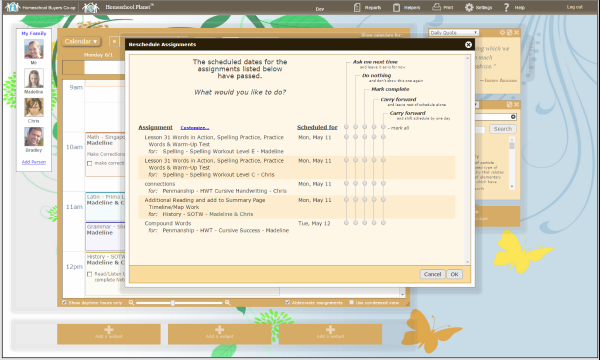
*****************************************************************************
Features that I absolutely love:
- Missed a day? Just tell the program and it gives you the option to do two lessons the next day or it will bump all assignments forward a day for you.
- Change you plans and find you have a gap with no assignment? It will fill that gap automatically, shifting one or all assignments forward for you.
- Working on your school schedule and remember something you need at the store? It will keep a running grocery list on the side of your workspace!
- Ever schedule school work for Friday morning only to realize you have to take the student to the orthodontist that day? This program allows you to enter all your appointments into the schedule and will then integrate and overlay so you can see conflicts and adjust.
- Not a "9:00-Math; 10:00 - History" kind of gal? You can enter all assignments by day without assigning a time to the assignment.
- Ever hear, "I didn't know what my assignment was! I didn't know where to find it!"? Homeschool Planet will send your student a daily email of their assignments for the day! This is EXACTLY what I have been needing! (My student is in 10th grade.) Now if I could only get his to read his email... You can even give your student a log in and password, and give them limited access to features according to what you want them to have access to.
- If you can get your student to log in, and to mark off assignments as they are completed, then you can run a report on your student to see how they are doing on their daily tasks.
- I haven't worked with it yet, but Homeschool Planet allows you to enter grades, and will calculate final grades for you based on the weighting you tell it to use. Then, later, the program will create your student's transcript for you!
- Do your eyes glaze over to read long explanations of how to use a new program? Homeschool Planet has a full page of video tutorials.
Are you interested in trying it out for yourself? Well, how would you like a free 30-day trial that you don't even have to give your credit card number to get? Who does that?
There are so many features to Homeschool Planet that I can't touch on them all. Other members of the Review Crew also reviewed this product. To see other product reviews, please click the button below.

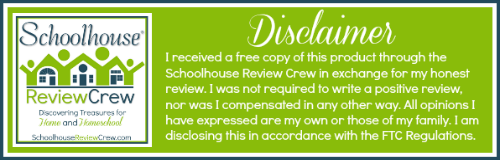


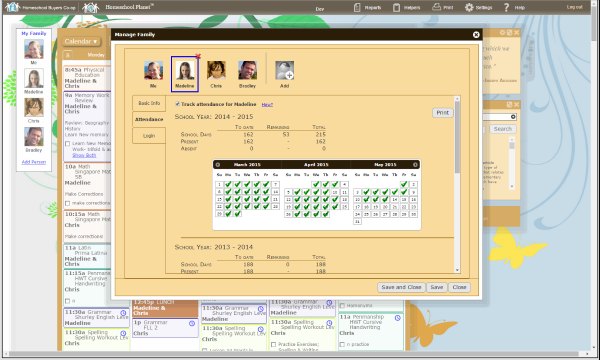
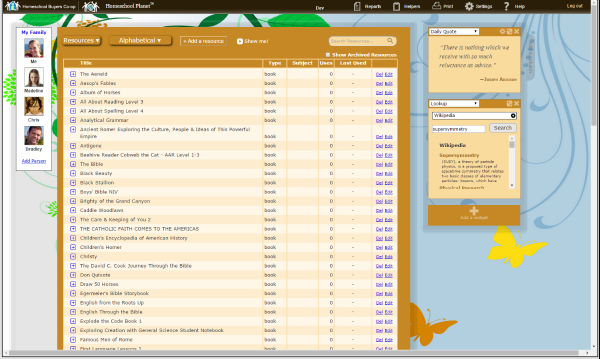

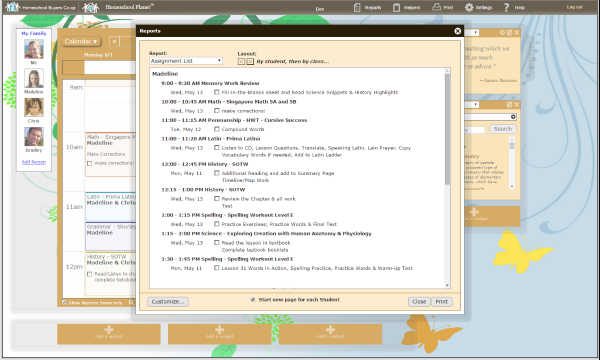

No comments :
Post a Comment