In January I learned we would be on the first product review of the year, a review for Bytes of Learning.
We received a one-year subscription to UltraKey Online Family Subscription.
When my access to UltraKey Online first arrived, I set up the account immediately. I found two PDF user guides, and I downloaded them both. Unfortunately, I was quite ill in January. As I opened the Family User Guide, I was in day 2 of five days straight of fever. I found myself unable, at that time, to read and comprehend two consecutive sentences, let alone an 84-page document, so I did not get started right away.
When I was finally able to focus on this product, I still did not read the entire User Guide. I started to, but I was already feeling so behind that I decided I'd better just jump in and set up the account and get going. I found it fairly self-explanatory.
When you sign up for your account you will receive an email giving you instructions on setting up your account. This "Welcome" email is a veritable wealth of information. It contains tips, links, advice, and set up instructions. It directs the account administrator to the manager guide. The more time you spend familiarizing yourself with the information in this guide, the more you can and will get out of UltraKey Online.
Each family is different. My family does not have a boatload of children grades K through 12. My homeschool has one student, a high school senior. My son probably types faster than I do at this point using two fingers per hand. Nevertheless, when he learned about this product review, he recognized that he would probably benefit from it and asked me to request the review!
There are aspects of UltraKey Online that I did not use, not having younger students. I will first tell you how UltraKey Online worked for us, and then I will touch on some of the features I am less familiar with since I don't have younger kids. To get more information on those features for younger students you can click on the link below to get to reviews by other members of the Homeschool Review Crew.
When the course administrator logs in, she lands on the Administrator's page.
The Administrator can take the course or become familiar with the course by clicking on "My Instruction". I love that feature because it means Mom can know what Junior is doing without having to have her own account or without having to piggy-back off of Junior's account.
Each member of the Homeschool Review Crew received an 8-user family subscription valued at $49.95 per year. They also have family subscriptions for 3-users ($29.95), 5 users ($39.95), and there is an option for 1-user ($19.95). And, like I said, the Administrator of any family subscription also gets an account.
Once I was on the Administrator's page, I clicked on "My Dashboard" to set up an account for my son. Here is what "My Dashboard" looks like:
From My Dashboard I clicked on "Enrollment" to create my son's account. From the Enrollment Intro page you need to click on "Enroll One".
Then you just fill out the form and submit. For my son for educational accounts we stick with a standard log in ID and password. You can either lock these or let the student have the ability to change the password.
Once you have the student's log in information, you give it to the student and the student can get going on the program. The student logs in and sees this:
The student clicks on "Go to my Instruction.
I can't remember which we started with, but we did let the program set the goal, which worked out well for us. After the set-up, the student begins the instruction by clicking on "My Learning" on the selection bar on the left.
The student must complete the "Posture" lesson before continuing. After that the program goes to Lesson 1. When the student logs in on consecutive days the program wants to student to review posture each day, but there is a way to change that on the Administrator's "Settings". We bypassed Posture after the first viewing.
The lessons progress through the keyboard in a very logical fashion. Initially the student learns the "Home Row". After Home Row, keys are introduced for different fingers around the keyboard, and the student practices before progressing. Upon completion of a lesson, the student can practice more or take the "Skill Check" for the lesson just completed. After each Skill Check, we called it good for the lesson. Younger students might enjoy exploring the "Typing Forum" and the "Game Zone". All areas of UltraKey Online are secure and safe for your students. The Forum and Game Zone did not interest my older student.
This is an excellent program to help your student improve his keyboarding skill and speed. I am hoping it will help my son in the long run.
To read more reviews of this product, please click the button below. It will take you to a page with more reviews.










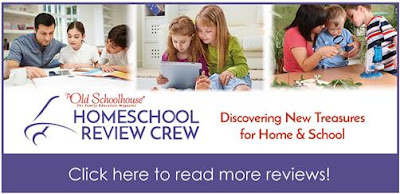

No comments :
Post a Comment