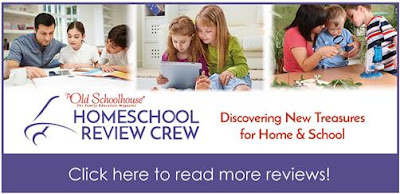Saturday
(2/24)
Sizzleburgers, noodles, green bean
Sunday (2/25):
Dinner out
Monday (2/26):
lasagna, salad, bread
Tuesday (2/27):
Pan fried chicken, rice,
broccolli
Wednesday
(2/28):
Ravioli, salad, bread knots
Thursday
(3/1):
Chicken parmesan, mashed
potatoes, Brussels sprouts
Friday (3/2):
Salmon, Macaroni & Cheese, green beans